Metatrader4 on MacOS
Metaquotes has done a great job making it easy for us to run MetaTrader4 on the Apple MacOS platform. They have put together a package containing all necessary software. Apart from a few additional steps, this allows for a very simple installation process avoiding manually downloading and configuring WINE, Quarz and other software. Unfortunately, you can only run MT4 on an Intel (x86) Mac. The latest Apple M1 CPU is not yet supported, so M1 users will have to wait until WINE supports this great CPU.
- Please download standard MacOS installation package from Metaqotes
-
Open DMG file by double click. A new window will appear:
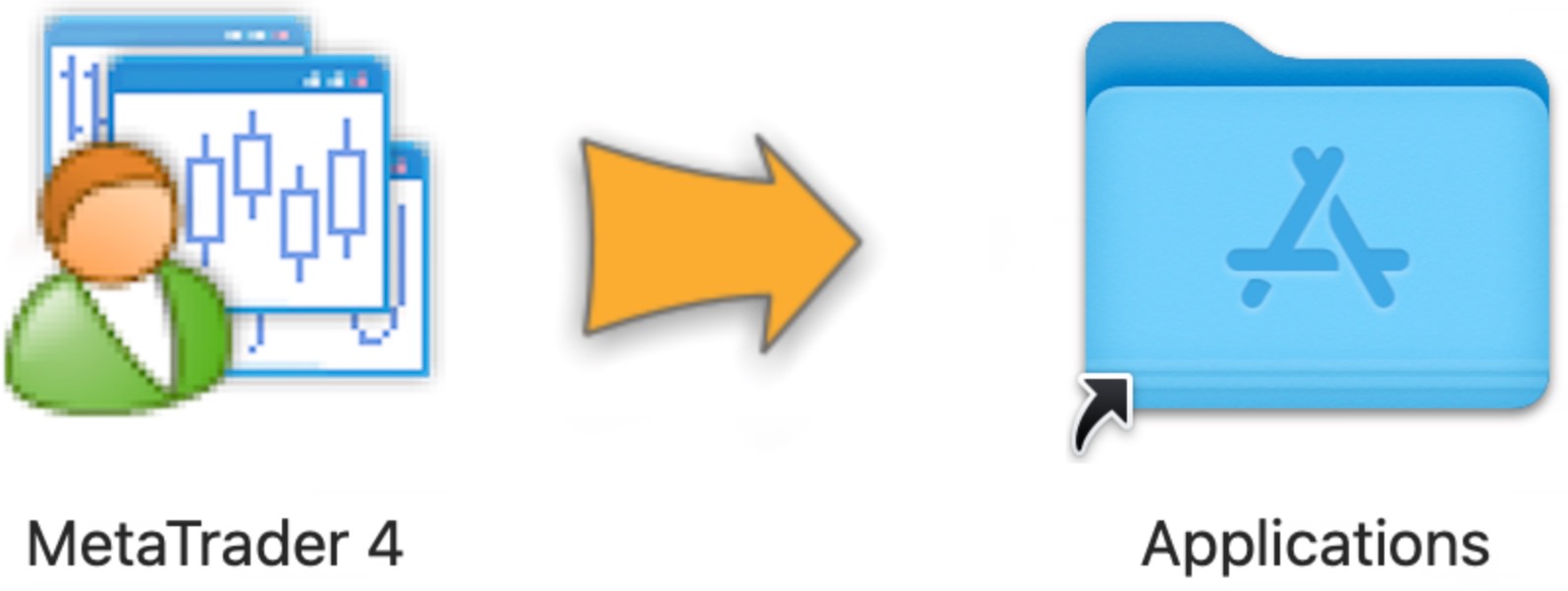 To install this software, drag the icon to your Applications folder, or whatever you want. After installation feel free to remove installation disk or disk image.
To install this software, drag the icon to your Applications folder, or whatever you want. After installation feel free to remove installation disk or disk image.
Find "MetaTrader4" in applications and start it.
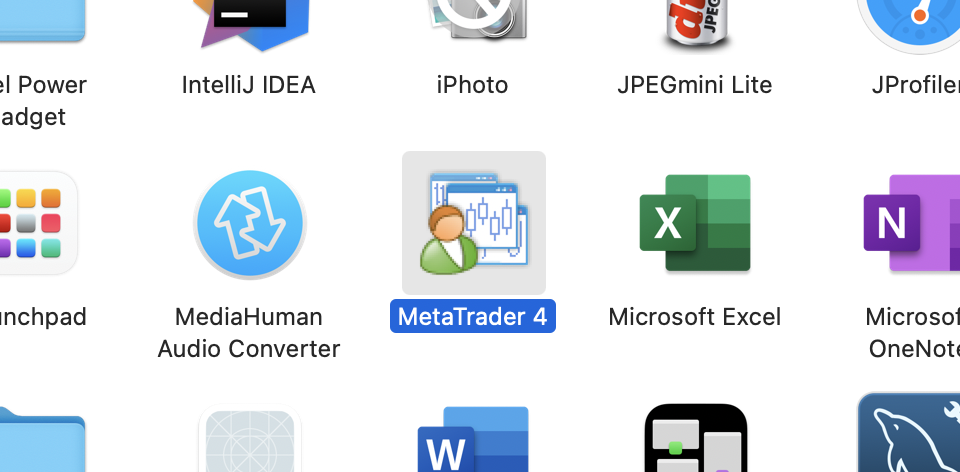
- When you first start the application, it may ask you to allow to run program from Internet and require a package installation. Allow the installer to run, download and install any additional components. Starting the application for the first time may take some time and you may be asked to allow some folder(s) permissions. The MT4 terminal will then get updated to the latest version.
After successful initial setup, the MT4 window will appear and ask you to add your servers.
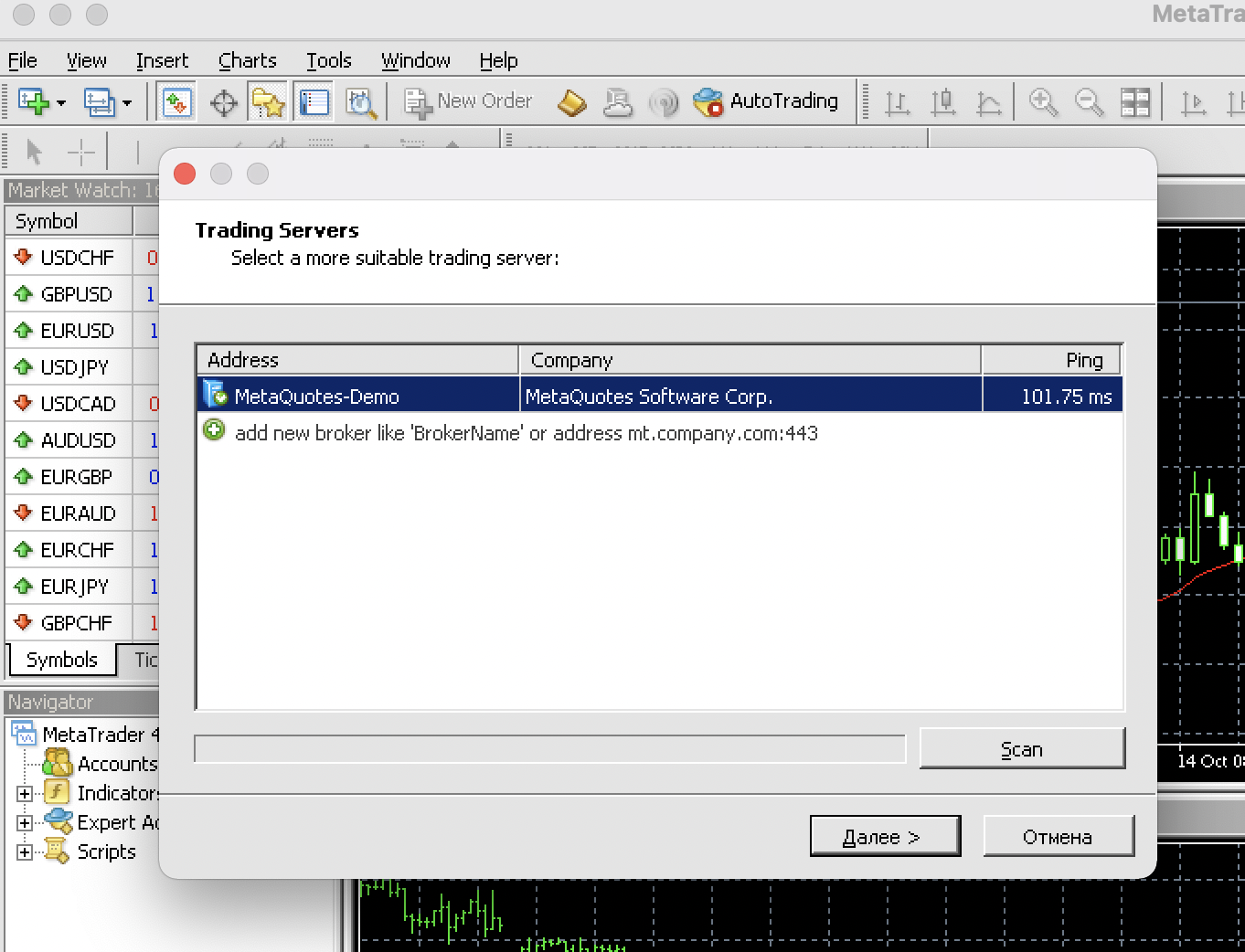
Add a new server:
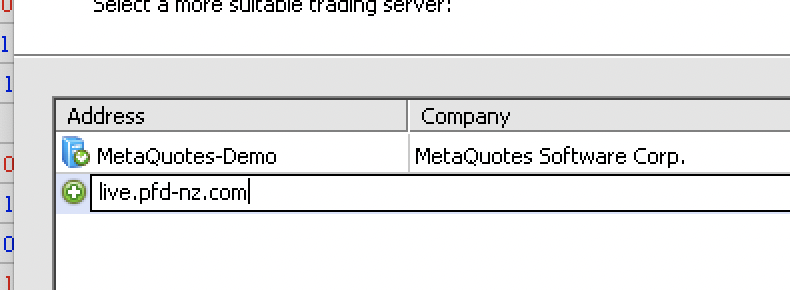
and press Enter
For a live server type live.pfd-nz.com for a demo demo.pfd-nz.com
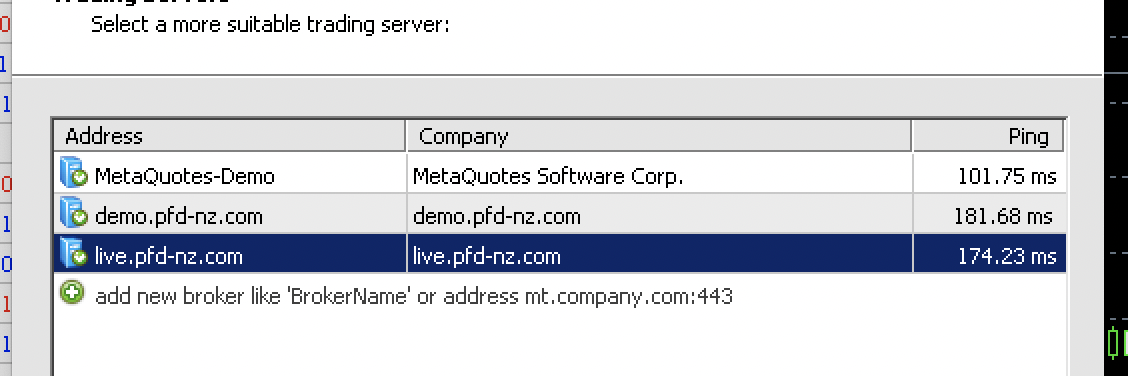
- Click "Next" and type your login credentials or request for new demo account.
If something goes wrong and you need to completely uninstall MetaTrader4 and all program data:
1. In Applications, find MetaTrader4 and drag it to Thrash
2. Remove the folder ~/Library/Application Support/MetaTrader 4/
using terminal command
rm -rf ~/Library/Application\ Support/MetaTrader\ 4/
Get in touch
Pacific Financial Derivatives Ltd.
Customer Support Information
Product Inquiries and Service Numbers PFD provides continual 24 hour support from 10:00 am Monday New Zealand time (11:00 PM Sunday London time, 6:00 PM Sunday New York time) through 10:00 am
Saturday New Zealand time (11:00 PM Friday London time, 6:00 PM Friday New York time)